Managing projects effectively often involves keeping a close eye on the status of various tasks. Google Sheets, a powerful and flexible tool, can be used to help you create a project management template based on the completion of tasks. If you’re looking for a more powerful option, be sure to check out the features PrismHQ offers to further streamline and automate your processes. Otherwise, this blog will provide a high-level guide to set up your own Google Sheet for tracking task statuses, offering a clear overview of your project’s progress.
If you’re looking to dive right in, we’ve got you covered with a Free Google Sheet template.
Step 1: Setting Up Your Google Sheet
Create a New Google Sheet: Open Google Sheets and create a new blank spreadsheet for your project management template.
Set Up Your Columns: Define the columns needed to track your project and tasks. A basic structure could include:
- Task ID: A unique identifier for each task.
- Task Name: A brief description of the task.
- Assigned To: The person responsible for the task.
- Due Date: When the task is due.
- Status: The current status of the task (e.g., Not Started, In Progress, Completed).
- Completion Date: When the task was completed.
- Project Name: The project to which the task belongs.
Step 2: Entering Your Tasks
Populate your project management template with tasks related to your projects. For each task, fill in the relevant details under the appropriate columns.
Related: 5 Tips for Inventory Management Using Only Spreadsheets
Step 3: Using Data Validation for Status Column
To maintain consistency in your status entries, use data validation:
- Select the cells under the Status column.
- Go to Data > Data validation.
- Set the criteria to a list of items and enter possible statuses, such as “Not Started, In Progress, Completed”.
- Click Save.
This ensures that only predefined statuses can be entered, making it easier to analyze task progress.
Step 4: Calculating Project Status
Next, you’ll create a summary section to calculate the status of each project based on task completion.
Create a Summary Section: In a new sheet or at the bottom of your task list, create a summary section with columns for Project Name and Project Status.
Unique Project Names: This function extracts unique project names from the Project Name column. Use the UNIQUE function to list all distinct project names.
=UNIQUE(F2:F100) // Adjust range as neededCalculating Project Completion: Use the COUNTIF function to count the number of tasks for each project and the number of completed tasks. In the code below, replace A2 with the cell containing the project name in the summary section.
=COUNTIF(F:F, A2) // Total tasks for the project
=COUNTIFS(F:F, A2, E:E, "Completed") // Completed tasks for the projectProject Status Formula: Use an IF formula to determine the project status based on the ratio of completed tasks to total tasks. This formula checks if all tasks are completed, if some tasks are completed, or if no tasks are started.
=IF(COUNTIFS(F:F, A2, E:E, "Completed") = COUNTIF(F:F, A2), "Completed",
IF(COUNTIFS(F:F, A2, E:E, "Completed") > 0, "In Progress", "Not Started"))Step 5: Visualizing Your Data
To make the data more visually appealing and easier to understand, consider using conditional formatting and charts to your project management template.
Conditional Formatting: Apply conditional formatting to the Status column to color-code the statuses. Go to Format > Conditional formatting and set up rules to apply different colors for each status.
Creating Charts: Insert a pie chart or bar chart to visualize the distribution of task statuses. Select your data and go to Insert > Chart, then choose the desired chart type.
Tracking project statuses based on task completion in Google Sheets is a straightforward process that can greatly enhance your project management capabilities. By setting up a clear structure, using data validation, and leveraging formulas, you can create a dynamic and visual representation of your project’s progress.
We Can Help
Overcoming project management challenges in a competitive industry requires a thoughtful approach that combines both technology and streamlined processes. Spreadsheets offer a way to get things rolling, but if you’re ready for a faster, easier, and more robust way to manage your business, PrismHQ provides a simple and flexible solution to ease the transition away from spreadsheets and manual processes. Don’t hesitate to reach out with questions or to request a demo. Our mission is to provide you with the tools you need to get back to growing your business, and not just running it!
What should I do now?
Below are three ways you can continue your journey to increase efficiency and boost growth at your company:
Download our free Technology Assessment and see if you’ve outgrown your current technology and processes.
Follow us on LinkedIn, Facebook, and X (Twitter) for bite-sized insights on manufacturing technology, software, processes, and more.